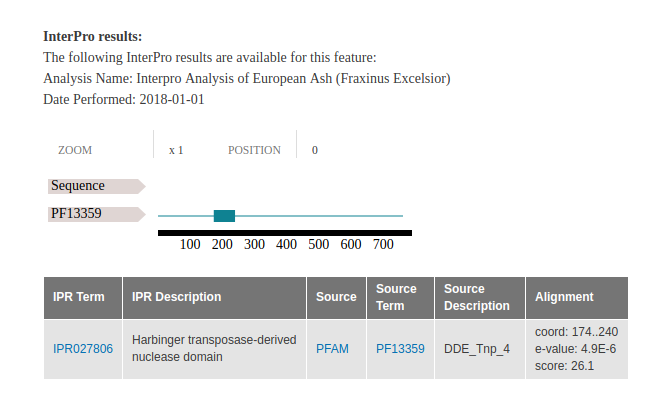Loading InterProScan Annotations¶
Creating An Analysis¶
To load an interpro analysis, we first need an analysis to associate it withs. Navigate to Content > Tripal Content. At the top of the page, click Add Tripal Content and select Analysis from the list of content types. Some sites may have custom analysis types for each type of analysis performed.
(note: the above step is optional, but recommended).
Enter data into the following fields:
- Analysis Name - The name should be something like Interpro Analysis of ( ). For example: Interpro Analysis of Honey Locust (Gleditsia triacanthos).
- Program, Pipeline Name or Method Name - This should be InterProScan.
- Program, Pipeline or Method version - The version of interproscan. For example, 5.4-47.0.
- Date Performed - This should be the date the blast was run. If the blast process of scripts took several days, use the first day the job was created. If no date can be ascertained, then use 01, 01, 1900.
Other fields may be left at their default values or empty. Click save.
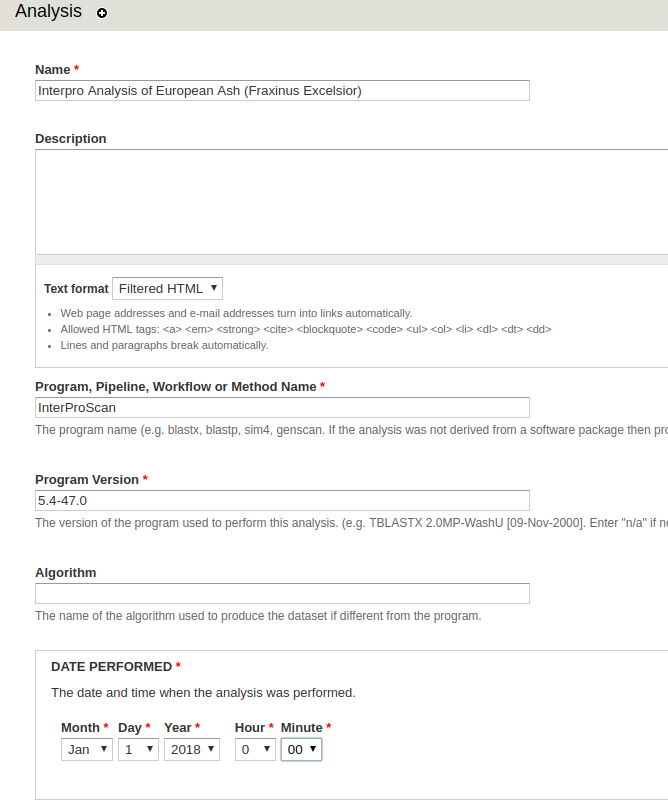
Loading InterProScan Results¶
The InterProScan loader is handled by the tripal_analysis_interpro module. The InterProScan loader can only load data from InterProScan results in the xml format.
Locate the InterProScan loader from the menu through Tripal > Data Loaders > Chado InterproScan XML Results Loader.
- XML File - You will need to upload an entire directory of xml files, so enter a server path that will locate the directory containing the xml files of the InterProScan results.
- Analysis - Select the newly created interpro analysis.
- Query Name RE - You will need to use the same regexp you used to load in the polypeptides. For this dataset, no regexp is needed.
Other fields may be left at their default values or empty. Click Import File at the bottom of the page. You will need to run the job provided.
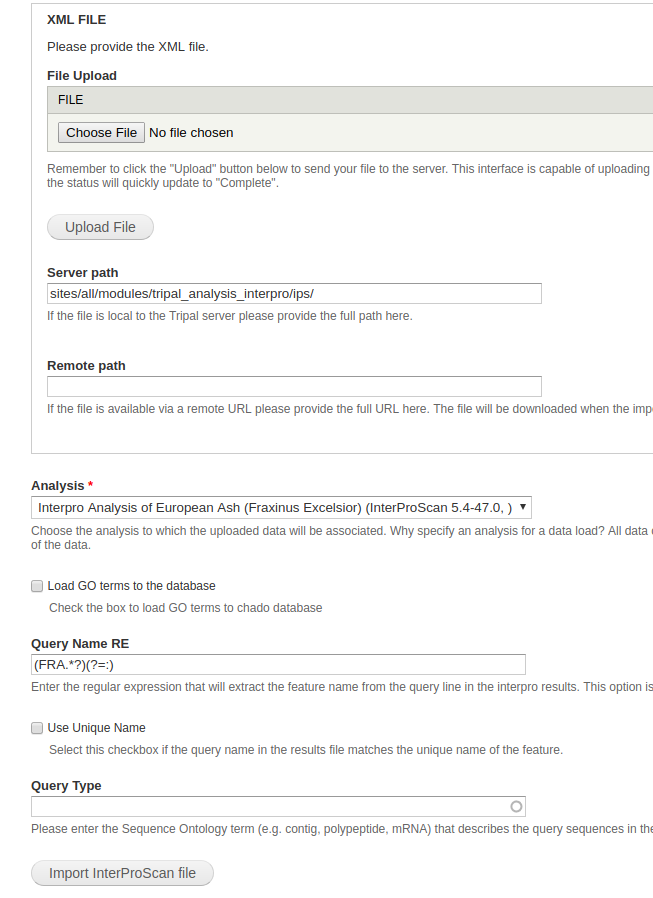
Viewing InterProScan Results¶
Unless specified otherwise, InterProScan results are hidden by default.
From the menu, navigate to Structure > Tripal Content Types. In the new window, select manage display in the table next to the content type mRNA.
At the bottom of this window is a field of disabled content types, under which InterPro results should be located. Drag InterPro results out of the disabled field.
Blast results should now be viewable in any mRNA content.
NOTE: If InterPro results does not appear as a field, navigate to manage fields and click Check for new fields.